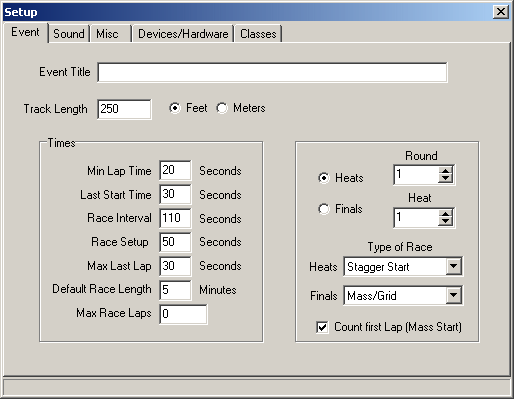
Event Tab – Setup Screen
The setup screen is used to alter the settings of the program and each event that is run. There are several tabs on this screen, more tabs may appear according to the options that are selected.
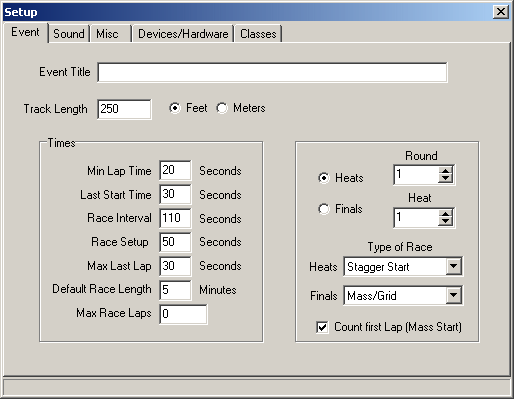
Event Tab – Setup Screen
The event tab contains
all the settings which relate to the event that is being run, these settings
are saved with an event and so do not have to be changed after different events.
Event Title
The event title is used on the top of prints and also on html files, by using a good description of an event it will be easier to identify results. E.g. “ King Kong Hobbies, Summer Nitro Championship Round 2 (19th July 2003)”Track Length
This isn’t required information but it allows the computer to work out average speeds and distance traveled (in the statistics). Select the type of units used by pressing on feet or meters.Min Lap Time - Times
Enter the minimum lap time, its important to set the minimum lap time correctly, if too short problems might occur if cars crash while around the loop (or cut the track). Setting the time too high will mean that drivers will miss laps.Last Start Time – Times
The last start time is used only with stagger start races, this allows the computer to know when to end races before all the cars have finished, cars that start after the last start time will fail to get a full race distance.Race Interval – Times
This is used for the countdown timer between the races, this should normally be set greater than 60 seconds (unless the drivers are very fast runners).Race Setup – Times
The race setup time is set so that the next race’s details will appear on the screen, setting this close to the race interval time will mean the previous race is displayed for a very short time. Also at this point the start order for the race will be read out (stagger start only and only if option set).Max Last Lap - Times
Used by the computer to know when to finish a race if all the cars have not completed the race distance. Average lap time + 10 seconds is about normal.Default Race Length – Times
The amount of minutes a race lasts for, the default time will be given to each race, this length for individual races can be changed in the table screen.Max Race Laps – Times
For races that finish after a completed time (most rc races) this option should stay as 0, for Formula 1 type races the number of laps for the race can be entered here. Make sure if using this option that the race time is sufficient to complete the number of laps entered, otherwise the races will end early.Heats/Finals
This option should not normally be changed, by selecting heats the next race will be taken from the heats/qualifier table. Selecting Finals will take the race from the finals/mains table.Round/Heat
Normally this option will never need to be changed, if a race needs to be re-run or races are run out of order then the next race can be set here.Type of race
The type of race for both Heats & Finals can be set here, by default heats are done using stagger starts and finals use mass starts, the settings will be saved and so do not have to be set every time a new event is created.
Stagger Start – A method used where each car starts its own clock, in effect each driver is racing against the clock and not other drivers. Mainly used in qualifying, every driver gets the same amount of time as each other (as long as they start within the specified time) stagger starts can be rolling or stationary (the computer reads out car numbers to start).
Mass Start – Often called grid start, cars are racing against each other and are all on the same clock, this method is used mainly for finals.
Count first lap
When enabled the first time the car passes the start line it will be counted a lap, the minimum lap time is also used so no car will be given a lap until the time exceeds the minimum. This option should be enabled when the grid is after the start line or is over the start line.If the option is disabled the first time a car passes the start line it will not be counted but will be counted the next crossing. This is useful when all grid slots are before the start line or the grid is located in the middle of the track.
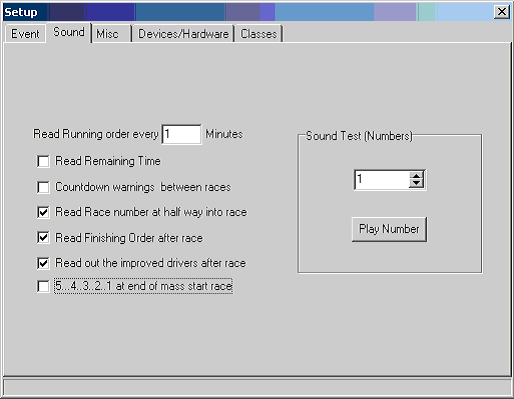
Sound Tab – Setup Screen
The sound tab shows all the settings for the sounds made by the computer.
Read Running order every * minutes
The computer can read the running order at intervals during the race, e.g. to read out the order every 2 minutes enter 2, to never read the running order enter 0Countdown warnings between races
The time before the next race will be announced every minute before the race starts and also at 30 seconds if this option is selected.Read race number at half way into race
If selected the race number will be read out when halfway into the race.Read Finishing Order after race
When selected the computer will read out the finishing order at the end of the race.Read out improved drivers after race
If selected the drivers that improved their time will be read out at the end of the race, this will only happen after round 1 (because the drivers don’t have a score to improve in round 1).5...4..3..2..1 at end of mass start race
If selected the last five seconds of a mass start race will be read out.Sound Test (Numbers)
Select a number and then press ”Play Number”, the computer will then read out the number chosen through the sound car.
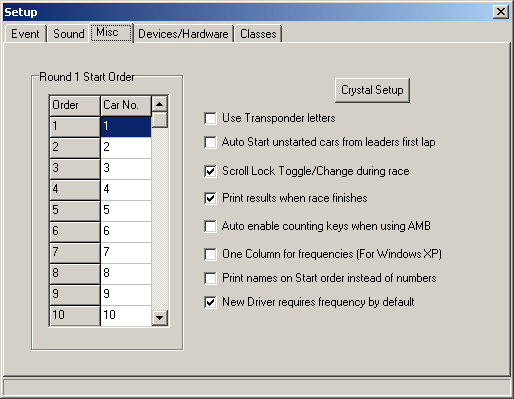
Misc Tab – Setup Screen
Crystal Setup
Clicking this button will bring up another screen where the crystal names that are used can be entered.Use Transponder letters
This option enables a club/track to assign letters instead of numbers to their handout transponders. Drivers still have a car number but the transponder they pick up will be in the section of the printout with personal (DP) transponders. The reason this option has been added is to eliminate drivers taking the wrong transponder colour, as each transponder is now given a unique letter, colours are no longer required. This option is designed for club/tracks that use two sets of transponders, those with a single set have unique transponders anyway.Auto Start unstarted cars from leader first lap
It is very unwise to use this option because it can lead to incorrect timing, so leave it unticked. It is included because some tracks require it due to their racing rules.Scroll Lock Toggle/Change during race
If this option is enabled then during the race the Scroll Lock light (if you have one) will blink to show you that a race is running.Round 1 Start Order
When using a stationary staggered start the starting order of the cars can be entered here.Print results when race finishes
If enable the results will be printed after the race has ended (HTML results will always be created).Auto enable keys when using AMB
When using an AMB system the keys used to manually count cars are disabled to prevent unwanted input, to enable the keys a button has to be pressed on the race screen. This option (if ticked) will always enable the keys during a race, it is recommended that this option isn’t used unless a large amount of manual input is required.One Column for frequencies (For Windows XP)
Some versions of windows XP don’t allow the user to select the second column of the frequency grid, if the second column doesn't’t work try ticking this option.Print names on start order instead of numbers
This option will print names on the start order printout, normally only car numbers are printed. Enabling this option will use more paper.New Driver Requires Frequency by default
When enabled (ticked) the "No Freq Needed / 2.4Ghz" option in the Drivers Detail window will not be ticked by default for new drivers. This means that a frequnecy will be required for each driver unless the "No Freq Needed / 2.4Ghz" option is manually selected. If most drivers use 2.4Ghz or your purpose does not require frequencies this option should be un-ticked.
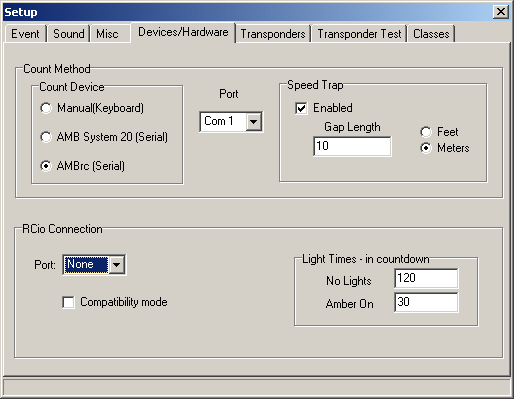
Devices/Hardware Tab – Setup Screen
Count Method - Count Device
Select the option that suits your method of counting, note that an AMBrc can also be run in system 20 mode (but it uses the last number on the transponder only).Count Method - Port
If using an AMB System 20 or AMBrc the serial port for the connection must be selected.Count Method - Speed Trap
AMBrc users can enable the speed trap function of the AMBrc by selecting this option and setting the distance between the two loops. (AMB recommend a 10 meter gap, however you can try a smaller gap).RCio Connection - Port
The port that external hardware connects to should be selected here, if no external hardware is connected then select 'None', the port cannot be the same as the port assigned to the AMB decoder.RCio Connection - Compatibility mode
Old heat boards used on an existing DOS program can be connected, this protocol should not be used in new hardware.RCio Connection - Light Times
This option is for traffic lights used in the pre race countdown sequence. The way the system works is for a Red light to come on after a race, the lights will go off at 'No Lights' time. Amber will turn on at 'Amber On' time and then green will turn on when the race starts.
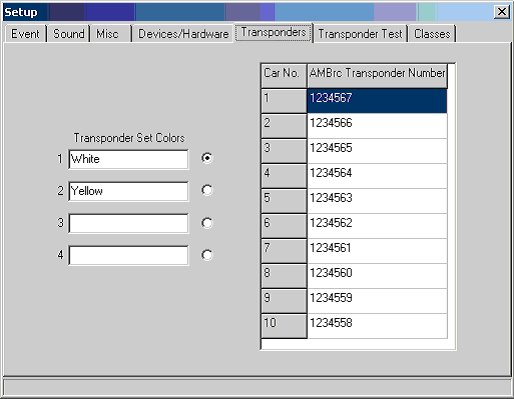
Track Transponders – Setup Screen
This tab will only be shown when an AMBrc has been selected as the counting method.
Transponder Set Color
The colors of the transponder sets can be entered here, up to four sets can be added.AMBrc Transponder Numbers
AMBrc rechargeable transponders have a seven-digit number, the computer needs to know this number to associate it with a car number. Select the transponder set and then enter the numbers, any number can be associated with a car number, this means that one spare transponder can be used to cover all the car numbers, unlike system 20 where you have to have all ten.
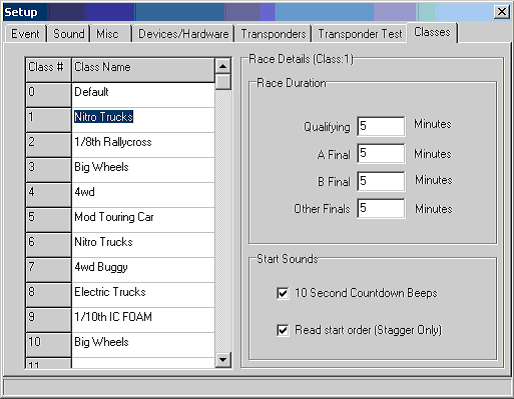
Track Transponders – Setup Screen
This tab is where you can edit the names of the classes, the most commonly used
classes that you use should be at the top.
Race Duration
Each class can have the duration of the races edited here, qualifying and the finals can all be set to different times. The duration is then placed into the heat/qualifier or finals/mains table when the races are sorted, if there is a last minute duration change then the change should be made in the tables screen.
10 Second Countdown beeps
Selecting this option will make the computer beep for the 10 seconds before the race starts, also when the start button is pressed the computer will countdown from 10 seconds and will not start the race immediately.
Read start order
Reads the start order for the cars at race setup time if the option is selected (stagger start only). If using a rolling stagger start this option should not be enabled.