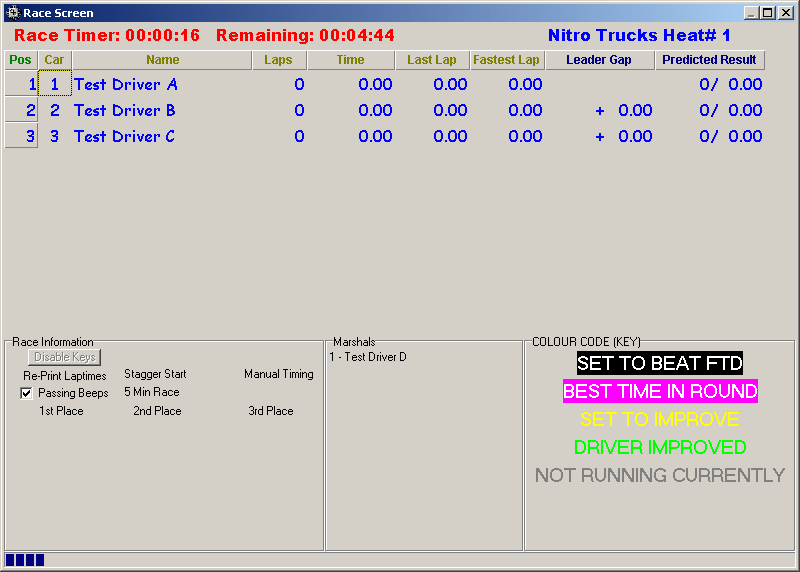
Race Screen – During a Race
The race screen is what you will look at during the races and the time between them, the screen could look different (slightly more details), depending upon the screen resolution that you are using.
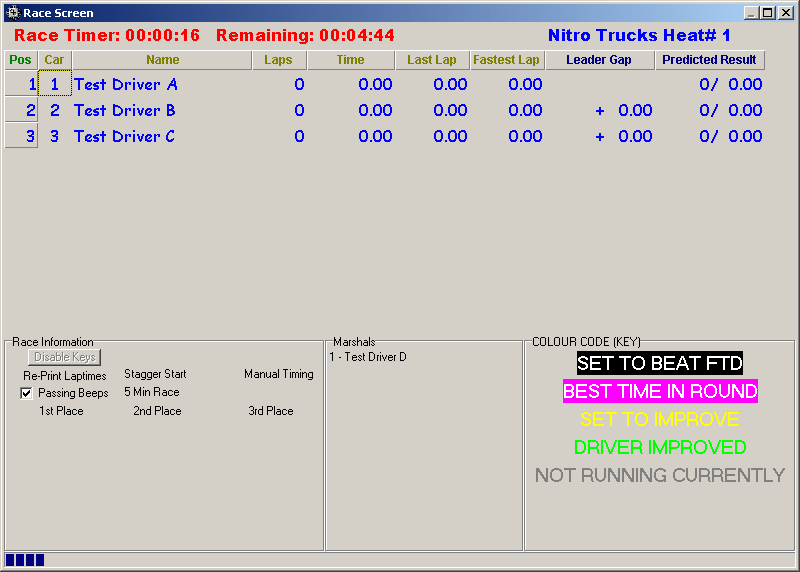
Race
Screen – During a Race
When the race screen is first opened it will be shown in countdown mode, countdown mode is what will happen while counting down for the next race.
1) Race will finish or race screen is opened for the first time
2) Countdown will start, time is shown top left corner of the screen
3) When the race setup time is reached the new race information will be shown on screen. If using an AMB system the system will be enabled, if transponders pass the loop the hits will be shown and car number will turn white. If staggered start is enabled then the start order will be read out at this time.
4) Once the countdown reaches zero the race will start automatically.
In countdown mode four buttons
are shown:
Start Race
Race starts immediately (or ten second countdown if 10 second beeps are enabled)
Stop Countdown
/ Start Countdown
If counting down the button will show ‘Stop Countdown’, by pressing
this the countdown will be stopped, to restart the countdown press ‘Start
Countdown’.
Reset Countdown
Resets the countdown to the time that the countdown originally started at.
Read Order
Reads out the start order (only do this after race is shown on the screen).
+1
Adds one minute to the pre-race countdown, i.e. 2 minutes to go before race
starts will increase to 3 minutes after pressing this button.
+5
Operates in the same way as the +1 button but adds five minutes rather than
one.
If you are using manual counting then every time the car goes passed the start finish line the number on the keyboard must be pressed associated to the car that has passed (0 represents 10). If using a staggered start race then the keys must be pressed to start the cars timers. While manual counting make sure the program remains the selected window otherwise pressing of the key will go to another application and won’t count any laps.
Users of AMB systems don’t have to touch anything, the computer will do everything. The race screen can be closed if required (the race will run just like normal) you can then go and do something else, such as enter other drivers/change frequencies or even use another application. If manual counting is required even while using transponders then press the ‘Enable Keys’ button and the keyboard can be used to count cars while still using the AMB system.
To end a race early or restart it, right click anywhere on the race window and select the option required, you will be asked to confirm your selection to prevent mistakes.
To give a driver a penalty, right click on the race screen select the option and set the car number to be given the penalty.
Race Information
Used to display general information about the race i.e. length, timing type, race type and the drivers pictures. If passing beeps are not required then un-ticking the ‘passing beeps’ option.Marshals
Displays a list of marshals with numbers.
The race screen has extra columns that can be changed to show different information, with a screen resolution of 800*600, two extra columns will be shown. With a resolution of 1024*768, four extra columns will be shown (window must be maximised). The extra columns will have a label colour of dark blue, normal columns have a label colour of green.
To change the information in each column click on the dark blue label, a list of options will be shown. Changing the extra car information is not available while manually timing cars but will be enabled in-between races.
The race screen uses many different colours, each colour represents something that a drivers has done.
Colour |
Description |
RED |
Car has finished the race, or had been ended by the computer because of no laps scored |
GREEN |
The drivers has improved his/her result |
YELLOW |
The driver is currently set to improve on their previous result |
BLACK |
Driver is set to beat FTD time (or has beaten if finished) |
PINK |
Driver is set to beat the best result in this round (or has beaten if finished) |
WHITE |
Car has passed the loop/been counted within the last few seconds |
BROWN |
Car has passed within minimum lap time (not counted), with speed trap it shows that it’s working |
GREY |
Car has not passed loop for a while and might be out of race |
The bar at the bottom of the screen shows the time into the race, at the start of the race it will be blue, after half distance it will go green and with one minute to go yellow. Once the race is over the bar will change to red and will disappear when the next race is setup.
The button ‘Re-Print
Lap times’ allows the lap times from the previous race to be re-printed,
this can only be done before the next race is setup, this allows for the printing
of multiple printouts of the results.